Latest Mobile App Release: Version 2.0.2
March brings new momentum to our mission of improving Locate2u. We introduce updates every week to improve your experience and enhance the platform’s functionality.
This month, we’re excited to present the newest enhancements and features to optimize your operations.
Stay tuned for a closer look at our progress in making Locate2u more effective.
Quick capture of POD photos and uploading photos from gallery:
We’ve streamlined the photo-taking experience related to POD photo configuration.
Team members now have the ability to quickly capture multiple photos per delivery, removing two additional clicks in between photo taking.
This is great for team members who complete high volumes of deliveries.
See comparison below.
WATCH: Without quick capture enabled – 23 seconds to complete a stop:
WATCH: With quick capture enabled – 14 seconds to complete a stop
Furthermore, team members can also upload images from the camera gallery.
Note: both of these features must be enabled by a team owner in ‘Settings > Configuration > App Permission Settings’.
Set your Teams preferred app view:
Head to ‘Settings > Configuration > App Permission Settings’ to set your team’s preferred app view so each time they open the Locate2u app, they see their stops, items, or map view first.

Search for Addresses and Items via the app:
We’ve now made searching addresses and item barcodes available via the ‘Add or Find Stops’ field at the top of the screen. This new feature will be extremely useful for team members with a high volume of stops.
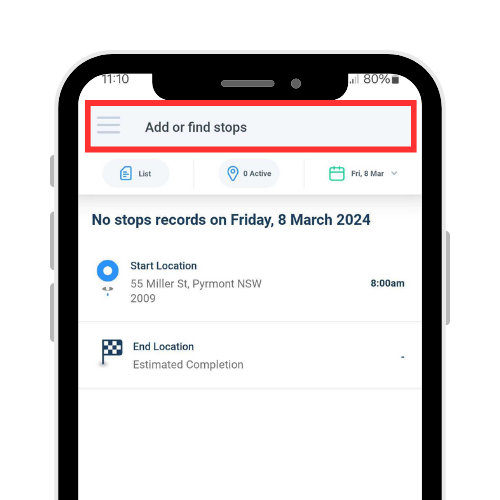
Note: Your team will only have access to the search function if ‘Add Stops’ is allowed under ‘App Permission Settings.’
Streamlined Item scanning (Enterprise Customers only)
New Item scanning view:
We’ve completely overhauled the item scanning view to now include ‘onboard’, ‘delivery’ (not delivered and complete), and ‘return’ scans.
Previously, users could only scan to ‘Pick Up’ and ‘Return’ as mentioned in the overview video at the top of these release notes.
The most notable change here is giving the team member the ability to scan an item as ‘Failed’ or ‘Delivered,’ whereas previously, the user would need to change the Stop status to ‘Complete’ or ‘Failed’ from the list view.
The new scanning view also handles larger volumes of deliveries more efficiently and is much more robust. This has been tested on team members making 250+ deliveries daily.
Note: The new Item scanning screen needs to be enabled via ‘Settings > Configuration > App Permission Settings.’
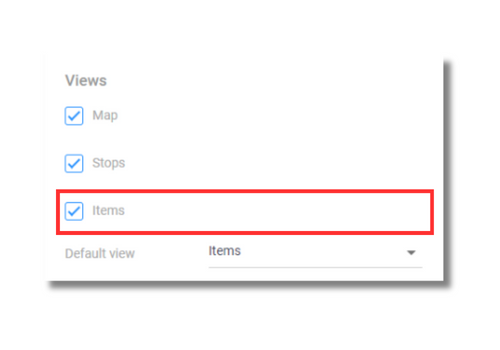
Watch this video on our new Item-scanning functionality:
Routing preference settings:
We know team members have different ways of doing deliveries, especially within high-density areas like the CBD, so we’ve created a setting inside the app called ‘Vehicle Packing order.’
This allows the user to set their routing preference based on the below:
- Scan First to Last: Items will appear in the list view in the first to last scanning order, eg the item scanned first will be the first stop in the trip.
- Scan Last to First: The reverse of the above
- Route optimized: This allows the team member to scan all items onboard. Then, after scanning, the team member can select the ‘Optimize my route’ button. This will route all the stops scanned. The team member can also reoptimize at any point during their run, for example, drive to a different location and optimize from there.
Note: Once again, this setting is associated with the new ‘Items’ view which can be enabled under ‘Settings > Configuration > App Permission Settings.’
Signature: New custom question type
Available under the app portal menu item ‘Settings > Configuration > Questions’, you can now add a ‘Signature’ custom question to your various question groups, including Trip Start and Trip End.
Trip Start button
Previously, when adding ‘Trip Start’ questions under the app portal menu item ‘Settings > Configuration > Questions,’ these questions would be triggered when the team member selected ‘Enroute’ for their first stop.
Now, these questions will trigger when the team member selects the ‘Start Trip’ button, as pictured below.
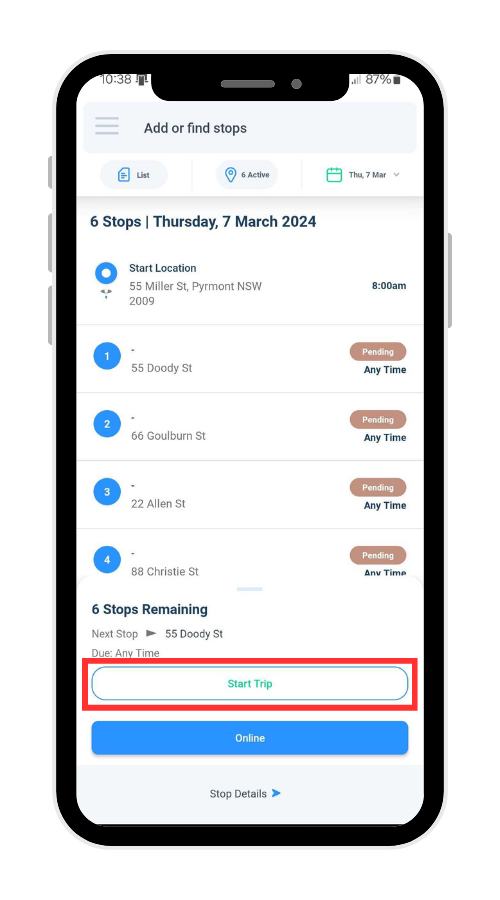
Custom conditional questions based on various rules
If your team has requirements for different sets of POD, Trip Start, Failed, Arrived, or Trip End questions, then this one’s for you.
Under the app portal menu item ‘Settings > Configuration > Question,’ you can now set up custom questions based on your team regions, shipment contents, and custom field values.
Here’s an example of setting up a POD question specifically for ‘Alcohol’ content deliveries:
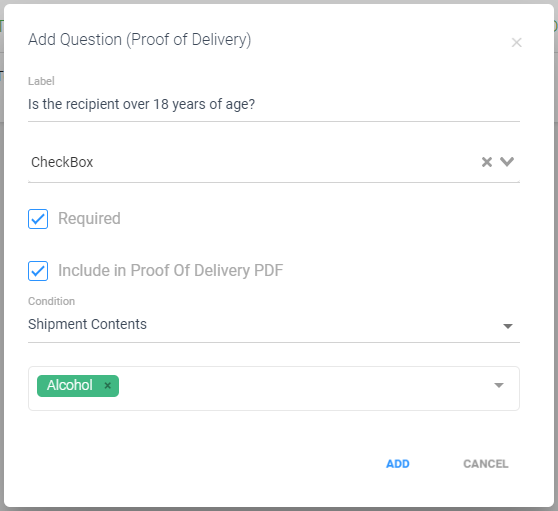
If you have any questions about this mobile release, don’t hesitate to contact our Customer Support team at 1300 163 087, or support@locate2u.com.